You are now able to add a Bible in one of over 2,400 languages, thanks to the Bible Brain, made available by Faith Comes by Hearing.
To Add the Scripture Reader:
In layout builder, select "Add content" in the column where you would like to add the reader.
The "Add content" sidebar opens.
Choose "Scripture reader" in the sidebar.
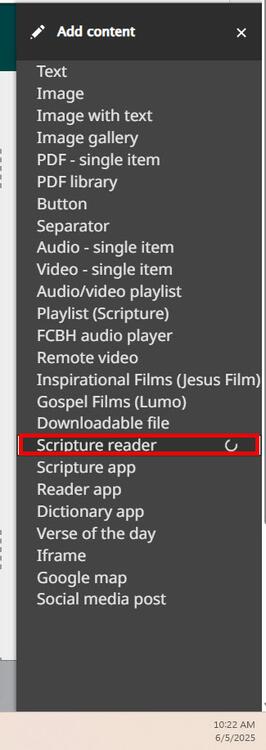
A new sidebar appears, where you can select your language.
If the language is one of your Wildfire navigation languages, and is available in Bible Brain, it will show in the list.
If the language is not one of your Wildfire navigation languages, but you would like for it to be in the website anyways, you may search the Bible Brain by selecting "Search for your language." If your language does not display after searching, then it is not available.
Select the language you desire by clicking on it.
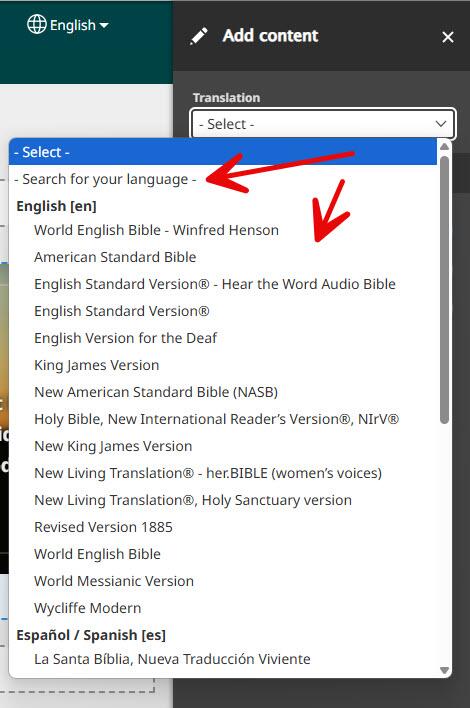
After selecting your language, you may add a link which will display in the menu of the Scripture Reader.
This is helpful if you have an App for this Bible on Google Play, or if there is another relevant location the visitor may want to go to.
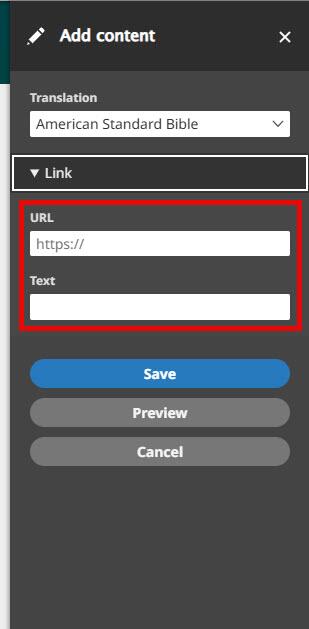
When you are finished making your selections, click Save on the sidebar, then click Save at the bottom to save the page changes.
Your Scripture Reader will be similar to the sample shown to the right.
Please send us any comments or feedback on this new content type at: [email protected]