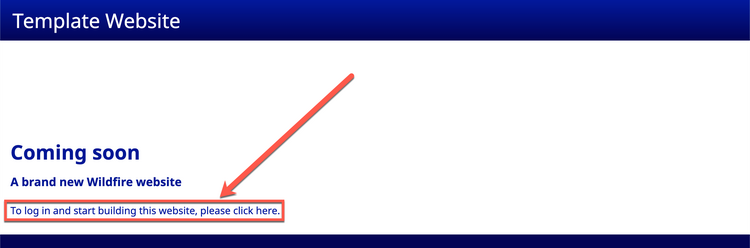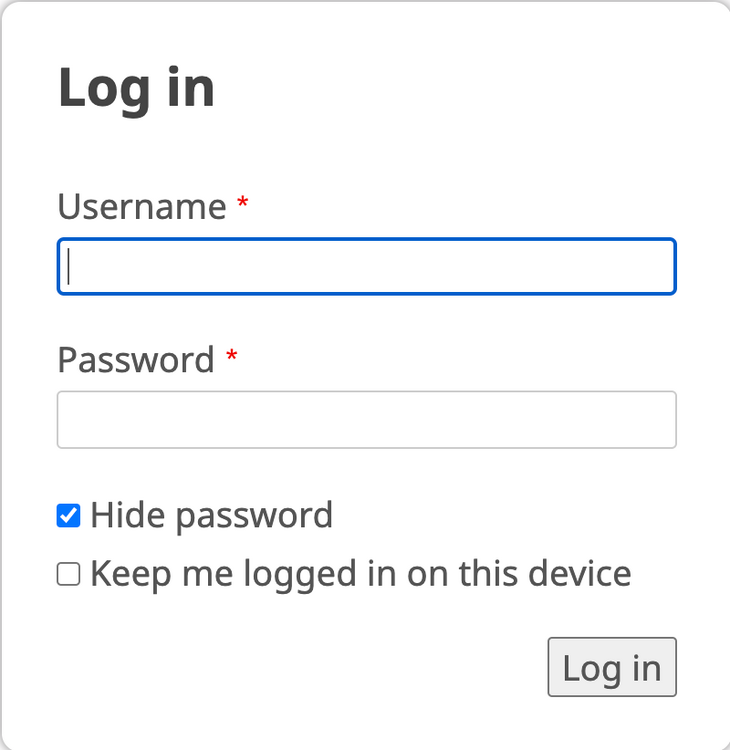Logging In
A. Blank website
1. You may have been given a blank website on which to build your Wildfire website.
a) The template will have no website content at all.
b) You will need to create every page and all content for the website.
B. Template website
1. You may have been given a template website on which to build your Wildfire website.
a) The template website will have several starter pages with sample text, images, and other website content.
b) You will want to change the website content to your own, and you will most likely want to add pages and content to the template website.
C. Go to the website
1. Open your Internet browser (Wildfire works best with Chrome or Firefox).
2. If the website has not yet been launched, enter the provisional domain name provided by your Digital Publishing Manager.
3. If the public domain name has been assigned to the website, enter the public domain name.
D. Log in to the website
1. Click on the link to log in.
2. The Log in screen opens.
3. Enter the Username you were provided and the Password you selected.
a) If this is your first time logging in, go on to Section D.
b) If you are continuing to work on an existing website, go to a later chapter, as appropriate. See the Table of Contents (click here) for assistance in selecting the chapter.
E. Next steps
1. If you are working on a blank or template website, continue to the Initial Setup Guide.
2. If you are continuing to work on an existing website, go to a later chapter, as appropriate. See the Table of Contents (click here) for assistance in selecting the chapter.