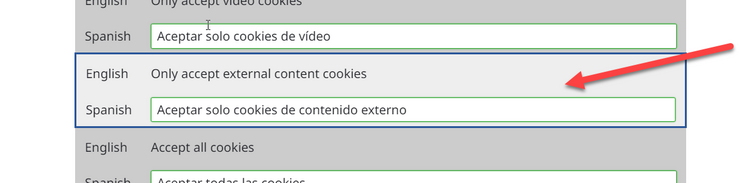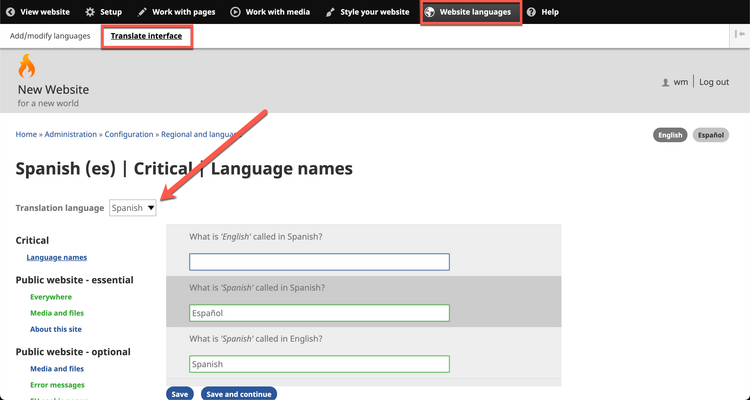Translate Interface
1. If one or more of your Navigation Languages is not yet incorporated in the Wildfire system, you will need to translate a set of interface words and phrases so that website visitors can understand the features of the website in that language.
2. If one of your Navigation Languages is a “language of wider use” (trade language) that will be used on several websites, a single set of interface translations may be completed, then shared among websites. Ask your Digital Publishing Manager or workshop facilitator for help.
3. If there is a need for the Wildfire interface (“back end”) to be translated into a “language of wider use”, ask your Digital Publishing Manager or workshop facilitator for help.
1. In the Wildfire menu, click on Website languages, then click on submenu item Translate interface.
2. Click on the drop-down list Translation language to display a list of the Navigation Languages of your website.
3. Choose the language needing translation (usually your Publication Language).
4. The text groups titled Critical and Public website should all be translated into the Publication Language. These are words and phrases from the Wildfire system that website visitors will encounter on your website.
a) Click on one of the blue menu items to open a list of words and phrases in that group.
1) Answer the question asked or translate each word or phrase in the blank space immediately under it.
2) If the translation field contains a piece of text already, do not change this piece of text. Supply the translation for the rest of the phrase and include the piece of text in the appropriate location in the phrase.
3) If the phrase to be translated contains HTML code in arrow-head brackets, copy the HTML code into the translation field and translate the text between the <opening code> and the </closing code>.

HTML code copied; text translated between <b> and </b>
b) Click on the Save and Continue button at the bottom right before moving from one group of words and phrases to another.
c) Work through all the menu items until you have translated all the interface phrases.
1) A category title on the left changes from blue to green when you have translated all the phrases in that category.
1. There are hundreds of phrases that have been (or should be) translated for the benefit of the website visitors. With the search feature, you can search by the English term or by the translated terms, if they have already been given.
2. On the screen Website languages --> Translate interface, click inside the search box and begin typing the word you are searching for. As you type, the results field will begin populating. If you searched in another language from English, the search results will show the English string that was the source of the translation.

3. Click on the search result to be taken directly to the field for the translation string.